DIT-Supported Software
The Department of Information Technology (DIT) provides access to a wide range of software tools that support academic success, administrative operations, and campus life. Below is a categorized list of available platforms, their intended use, and instructions for access and instructional videos to learn how to access your most widely utilized resources.
Student Tools
Thee Portal
Access Everything in One Place with Thee Portal
Thee Portal is Jackson State University’s secure, single sign-on (SSO) hub for accessing campus-wide applications and digital tools. Whether you’re a student, faculty, or staff member, Thee Portal simplifies your digital experience by offering centralized access to Microsoft 365, Canvas, Adobe, analytical software, virtual meeting tools, and more — all from one convenient dashboard.
| How to Access: | ||||
|
On Desktop:
On Mobile:
|
Microsoft 365 Suite
The Microsoft 365 Suite is available to all JSU students, faculty, and staff and provides access to powerful tools for communication, collaboration, and productivity. This includes:
- Outlook for email and calendar management
- Word, Excel, and PowerPoint for document creation
- OneDrive for secure cloud file storage
- Teams for virtual meetings and real-time collaboration
- OneNote for digital note-taking
Access Microsoft 365 by logging into Thee Portal, where you’ll find direct access to your account and apps. You can also download Microsoft Office applications on your personal devices at no cost with your JSU credentials.
Bonus: Enjoy seamless syncing across desktop, mobile, and web – so you can stay connected wherever you are.
| How to Access: | ||||
|
On Desktop:
On Mobile:
|
Google Education Suite
The Google Education Suite empowers JSU students, faculty, and staff with access to collaborative and cloud-based tools like Gmail, Google Docs, Drive, Calendar, Meet, and more. Accessible via Gmail, these tools support academic productivity, communication, and real-time collaboration across campus and beyond.
| How to Access: | ||||
|
Access Through Thee Portal:
Traditional Gmail Access Based on User Type: Visit the Email Support Page for detailed instruction based on your user classification:
Access Google Education Suite Tools: Once logged in to Gmail:
These tools are available to students, faculty, and staff and help streamline collaboration and academic productivity across devices. |
Adobe
Jackson State University provides access to powerful Adobe tools designed to enhance creativity, visual storytelling, and academic projects. Access to these tools depends on your academic role or program.
| How to Access: | ||||
|
Adobe Express Available to all students, faculty, and staff, Adobe Express is an easy-to-use design platform for creating graphics, flyers, videos, social media content, and more – no advanced design skills required. Access via Thee Portal:
Adobe Creative Cloud: Adobe Creative Cloud includes professional-grade tools like Photoshop, Illustrator, Premiere Pro, InDesign, and more. Access to Adobe Creative Cloud is limited to Mass Communication and Art Students Important Note: Eligible students must contact the IT Help Desk for specific access instructions, installation details, and licensing support. |
Canvas
Canvas is Jackson State University’s official Learning Management System (LMS), providing students and faculty with a centralized platform for course content, assignments, grading, communication, and more. Whether you’re submitting an assignment, checking your grades, or participating in discussions, Canvas supports your academic journey at JSU.
How to Access Canvas
You can access Canvas in one of the following ways:
Via Thee Portal:
- Visit jsums.edu.
- On desktop, click “Thee Portal” located in the top navigation bar, or go to it under University Resources.
- On mobile, tap the ☰ menu, then select University Resources > Thee Portal.
- Log in using your NET ID credentials and verify through Duo Security.
- Click on the Canvas tile from the dashboard.
Alternate Method:
- From the JSU Homepage, click on Internal Resources in the top bar, then scroll down and click on Canvas.
- Or, go directly to jsums.edu/canvas.
Turnitin Plagiarism Detection Tool
Turnitin is integrated directly within Canvas and helps maintain academic integrity by checking student submissions for originality. Instructors may activate Turnitin for writing-based assignments. Once enabled, students will see their similarity score and feedback within the Canvas assignment interface.
Note: If your instructor is using Turnitin, it will appear as part of your regular assignment submission workflow inside Canvas. No separate login is required.
BigBlueButton – Virtual Learning Inside Canvas
BigBlueButton is a web conferencing tool built directly into Canvas, designed to support virtual learning, online collaboration, and real-time instruction. It allows faculty and students to meet virtually, share presentations, use a digital whiteboard, break out into discussion groups, and more—all from within the Canvas environment.
Key Features of BigBlueButton:
- Live video and audio conferencing
- Presentation sharing with annotation tools
- Screen sharing
- Breakout rooms for small group discussions
- Live chat and polling
- Session recordings (if enabled by the instructor)
How to Access BigBlueButton in Canvas:
- Log in to Canvas via Thee Portal or Internal Resources.
- Navigate to your course.
- Click on the “Conferences” tab in the left-hand menu (note: the instructor must enable this).
- Join or start a session directly from the course page.
Note: BigBlueButton is typically used for virtual class sessions, office hours, tutoring, or collaborative projects when enabled by your instructor.
Zoom
Zoom – Video Conferencing for Courses, Meetings, and Collaboration
Zoom is a widely used virtual meeting platform that supports live video conferencing, screen sharing, breakout rooms, and more. At Jackson State University, Zoom is used for virtual classes, departmental meetings, webinars, and collaborative sessions.
How to Access Zoom:
Via Canvas:
- Log in to Canvas through Thee Portal or via Internal Resources in the top bar of the main homepage.
- Navigate to your course.
- Select the “Zoom” tab in the course menu (must be enabled by your instructor).
- Join scheduled class sessions or office hours directly from the Zoom dashboard inside Canvas.
Default Method (Non-Canvas):
- Go to the official Zoom portal for JSU: https://jsums.zoom.us
- Click Sign In.
- Enter your NET ID credentials.
- Authenticate through Duo when prompted.
- Once signed in, you can start, schedule, or join meetings as needed.
Tip: Be sure to download the Zoom desktop or mobile app for the best experience. You can also integrate Zoom with your calendar to stay organized.
Grammarly AI
Grammarly AI – Writing Support Powered by Artificial Intelligence
Grammarly AI helps elevate your writing by offering real-time grammar, spelling, tone, and clarity suggestions. It’s ideal for academic papers, research writing, professional communication, and more.
Who Has Access to Grammarly AI Premium at JSU?
Grammarly AI Premium is available only to Graduate Students, Research Students, and Faculty.
Access is limited and must be requested.
To inquire about eligibility or request access, please contact the JSU IT Department directly.
How to Access Grammarly AI (Premium users):
- Once approved, you will receive an invitation to join the JSU Grammarly Premium account.
- Follow the link in the invitation and log in with your JSU email.
- You can then use Grammarly via:
- Browser extension (Chrome, Firefox, etc.)
- Grammarly Desktop App
- Web version at grammarly.com
Don’t Qualify for Premium?
If you’re an undergraduate or not in a qualifying group, you can still sign up for a free Grammarly account at grammarly.com to take advantage of grammar, spelling, and basic writing suggestions.
Support Contact: For more information or to request Grammarly Premium, reach out to JSU IT Support at support@jsums.edu or visit the IT Support Site.
Analytical Software (SPSS, SAS, Wolfram Mathematica, and MathWorks MATLAB)
Analytical & Statistical Software Tools
JSU provides access to several high-powered tools to support statistical analysis, research, and advanced computation for students and faculty. Below are the available software applications and how to access them:
IBM SPSS (Statistical Package for the Social Sciences)
SPSS is a leading statistical analysis software used for social sciences, research, and data analytics.
- Available to JSU faculty, staff, and students by request.
- For more information and request access, visit: SPSS Information & Request Page
SAS (Statistical Analysis System)
SAS is an advanced data analytics and business intelligence tool, commonly used in graduate-level research and academic departments.
- Access is available to eligible JSU users upon request.
- For more details and how to obtain SAS, visit: SAS Information & Request Page
Wolfram Mathematica
Mathematica is a computational software used in mathematics, engineering, physics, and other scientific fields.
- Pre-installed on all Open Access Computer Labs across campus.
- Learn more about features and availability: Wolfram Mathematica at JSU
MathWorks MATLAB
MATLAB is a programming and numeric computing platform widely used in engineering, applied mathematics, and data science.
- Available on all Open Access Computer Labs at JSU.
- Learn more about MATLAB access: MathWorks MATLAB at JSU
If you would like to request access for individual installation or software support, please contact the JSU IT Department or visit the IT Support Site.
Faculty and Staff Tools
Thee Portal
Access Everything in One Place with Thee Portal
Thee Portal is Jackson State University’s secure, single sign-on (SSO) hub for accessing campus-wide applications and digital tools. Whether you’re a student, faculty, or staff member, Thee Portal simplifies your digital experience by offering centralized access to Microsoft 365, Canvas, Adobe, analytical software, virtual meeting tools, and more — all from one convenient dashboard.
| How to Access: | ||||
|
On Desktop:
On Mobile:
|
Microsoft 365 Suite
The Microsoft 365 Suite is available to all JSU students, faculty, and staff and provides access to powerful tools for communication, collaboration, and productivity. This includes:
- Outlook for email and calendar management
- Word, Excel, and PowerPoint for document creation
- OneDrive for secure cloud file storage
- Teams for virtual meetings and real-time collaboration
- OneNote for digital note-taking
Access Microsoft 365 by logging into Thee Portal, where you’ll find direct access to your account and apps. You can also download Microsoft Office applications on your personal devices at no cost with your JSU credentials.
Bonus: Enjoy seamless syncing across desktop, mobile, and web – so you can stay connected wherever you are.
| How to Access: | ||||
|
On Desktop:
On Mobile:
|
Google Education Suite
The Google Education Suite empowers JSU students, faculty, and staff with access to collaborative and cloud-based tools like Gmail, Google Docs, Drive, Calendar, Meet, and more. Accessible via Gmail, these tools support academic productivity, communication, and real-time collaboration across campus and beyond.
| How to Access: | ||||
|
Access Through Thee Portal:
Traditional Gmail Access Based on User Type: Visit the Email Support Page for detailed instruction based on your user classification:
Access Google Education Suite Tools: Once logged in to Gmail:
These tools are available to students, faculty, and staff and help streamline collaboration and academic productivity across devices. |
Adobe
Jackson State University provides access to powerful Adobe tools designed to enhance creativity, visual storytelling, and academic projects. Access to these tools depends on your academic role or program.
| How to Access: | ||||
|
Adobe Express Available to all students, faculty, and staff, Adobe Express is an easy-to-use design platform for creating graphics, flyers, videos, social media content, and more – no advanced design skills required. Access via Thee Portal:
Adobe Acrobat DC Pro – Advanced PDF Editing for Faculty & Staff Adobe Acrobat DC Pro gives JSU faculty and staff the tools to create, edit, combine, secure, and sign PDF documents professionally. Use it to convert files to PDF, add comments and markups, build fillable forms, apply redactions, and manage electronic signatures in support of academic and administrative workflows. How to Access Adobe DC Pro: Method 1 – Via Thee Portal (Recommended):
Method 2 – Follow JSU Adobe DC Instructions: Notes
|
Canvas
Canvas is Jackson State University’s official Learning Management System (LMS), providing students and faculty with a centralized platform for course content, assignments, grading, communication, and more. Whether you’re submitting an assignment, checking your grades, or participating in discussions, Canvas supports your academic journey at JSU.
How to Access Canvas
You can access Canvas in one of the following ways:
Via Thee Portal:
- Visit jsums.edu.
- On desktop, click “Thee Portal” located in the top navigation bar, or go to it under University Resources.
- On mobile, tap the ☰ menu, then select University Resources > Thee Portal.
- Log in using your NET ID credentials and verify through Duo Security.
- Click on the Canvas tile from the dashboard.
Alternate Method:
- From the JSU Homepage, click on Internal Resources in the top bar, then scroll down and click on Canvas.
- Or, go directly to jsums.edu/canvas.
Turnitin Plagiarism Detection Tool
Turnitin is integrated directly within Canvas and helps maintain academic integrity by checking student submissions for originality. Instructors may activate Turnitin for writing-based assignments. Once enabled, students will see their similarity score and feedback within the Canvas assignment interface.
To learn more about how to utilize Turnitin, please contact our Canvas LMS Administrator.
BigBlueButton – Virtual Learning Inside Canvas
BigBlueButton is a web conferencing tool built directly into Canvas, designed to support virtual learning, online collaboration, and real-time instruction. It allows faculty and students to meet virtually, share presentations, use a digital whiteboard, break out into discussion groups, and more—all from within the Canvas environment.
To learn more about how to utilize the BigBlueButton, please contact our Canvas LMS Administrator.
Virtual Meeting
JSU supports multiple platforms to help you stay connected in real time — whether you’re meeting one-on-one, holding virtual office hours, or hosting a full class or department-wide session.
Zoom – Video Conferencing for Courses, Meetings, and Collaboration
Zoom is a widely used virtual meeting platform that supports live video conferencing, screen sharing, breakout rooms, and more. At Jackson State University, Zoom is used for virtual classes, departmental meetings, webinars, and collaborative sessions.
How to Access Zoom:
Via Canvas:
- Log in to Canvas through Thee Portal or via Internal Resources in the top bar of the main homepage.
- Navigate to your course.
- Select the “Zoom” tab in the course menu (must be enabled by your instructor).
- Join scheduled class sessions or office hours directly from the Zoom dashboard inside Canvas.
Default Method (Non-Canvas):
- Go to the official Zoom portal for JSU: https://jsums.zoom.us
- Click Sign In.
- Enter your NET ID credentials.
- Authenticate through Duo when prompted.
- Once signed in, you can start, schedule, or join meetings as needed.
Tip: Be sure to download the Zoom desktop or mobile app for the best experience. You can also integrate Zoom with your calendar to stay organized.
Google Meet
Google Meet is an easy-to-use video conferencing tool built into the Google Education Suite and fully integrated with Gmail and Google Calendar. It’s available to all students, faculty, and staff.
How to Access:
- Navigate to Thee Portal from the JSU homepage.
- Log in using your NET ID and complete Duo authentication.
- Click the Gmail icon.
- In the top-right corner, click the Google Apps icon (grid next to your profile).
- Select Google Meet to launch.
To Schedule a Google Meet:
- Open Google Calendar.
- Click “Create” to start a new event.
- Under “Add video conferencing,” select Google Meet.
- Fill in your event details and invite attendees — the Meet link is automatically included.
Note: You can also choose to add a Zoom meeting instead by selecting “Zoom Meeting” from the same dropdown, if Zoom is integrated into your calendar.
Microsoft Teams
Microsoft Teams is part of the Microsoft 365 Suite and is available to all faculty, staff, and students for meetings, chat, and collaborative workspaces.
How to Access:
- Log in to Thee Portal from the main JSU homepage.
- Enter your NET ID and authenticate with Duo.
- Click the Microsoft 365 icon.
- Select Teams from your available Microsoft apps.
Grammarly AI
Grammarly AI – Writing Support Powered by Artificial Intelligence
Grammarly AI helps elevate your writing by offering real-time grammar, spelling, tone, and clarity suggestions. It’s ideal for academic papers, research writing, professional communication, and more.
Who Has Access to Grammarly AI Premium at JSU?
Grammarly AI Premium is available only to Graduate Students, Research Students, and Faculty.
Access is limited and must be requested.
To inquire about eligibility or request access, please contact the JSU IT Department directly.
How to Access Grammarly AI (Premium users):
- Once approved, you will receive an invitation to join the JSU Grammarly Premium account.
- Follow the link in the invitation and log in with your JSU email.
- You can then use Grammarly via:
- Browser extension (Chrome, Firefox, etc.)
- Grammarly Desktop App
- Web version at grammarly.com
Don’t Qualify for Premium?
If you’re an undergraduate or not in a qualifying group, you can still sign up for a free Grammarly account at grammarly.com to take advantage of grammar, spelling, and basic writing suggestions.
Support Contact: For more information or to request Grammarly Premium, reach out to JSU IT Support at support@jsums.edu or visit the IT Support Site.
Analytical Software (SPSS, SAS, Wolfram Mathematica, and MathWorks MATLAB)
Analytical & Statistical Software Tools
JSU provides access to several high-powered tools to support statistical analysis, research, and advanced computation for students and faculty. Below are the available software applications and how to access them:
IBM SPSS (Statistical Package for the Social Sciences)
SPSS is a leading statistical analysis software used for social sciences, research, and data analytics.
- Available to JSU faculty, staff, and students by request.
- For more information and request access, visit: SPSS Information & Request Page
SAS (Statistical Analysis System)
SAS is an advanced data analytics and business intelligence tool, commonly used in graduate-level research and academic departments.
- Access is available to eligible JSU users upon request.
- For more details and how to obtain SAS, visit: SAS Information & Request Page
Wolfram Mathematica
Mathematica is a computational software used in mathematics, engineering, physics, and other scientific fields.
- Pre-installed on all Open Access Computer Labs across campus.
- Learn more about features and availability: Wolfram Mathematica at JSU
MathWorks MATLAB
MATLAB is a programming and numeric computing platform widely used in engineering, applied mathematics, and data science.
- Available on all Open Access Computer Labs at JSU.
- Learn more about MATLAB access: MathWorks MATLAB at JSU
If you would like to request access for individual installation or software support, please contact the JSU IT Department or visit the IT Support Site.
Need Help Accessing a Tool?
(601)-979-HELP (4357)
Location
Jackson State University
1400 John R. Lynch St.
P.O.Box 17750
Jackson, Mississippi 39217
Phone: 601.979.0245
Phone: 601.979.6400
Phone: 601.979.4299