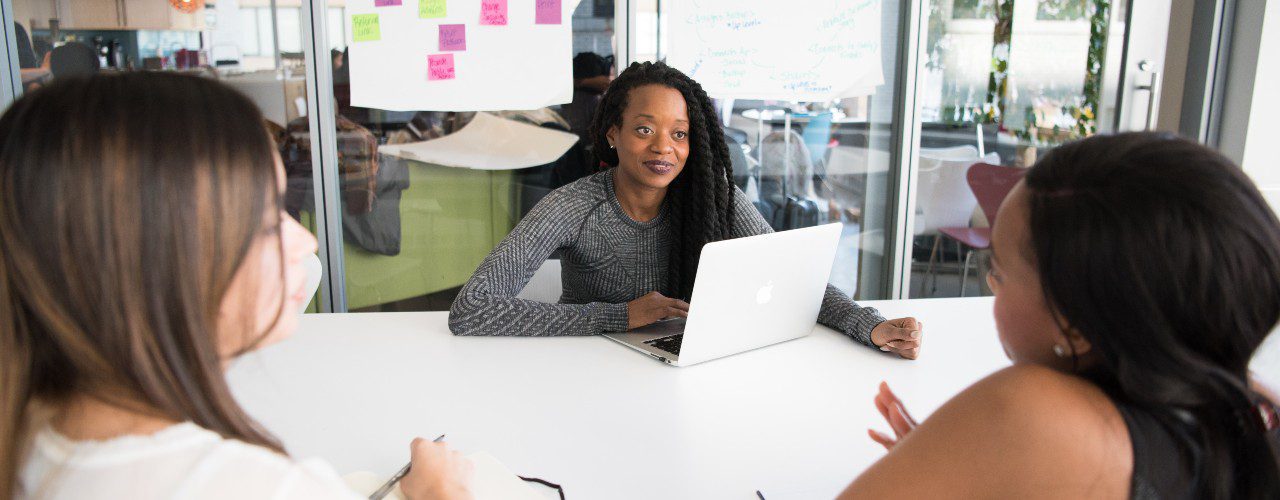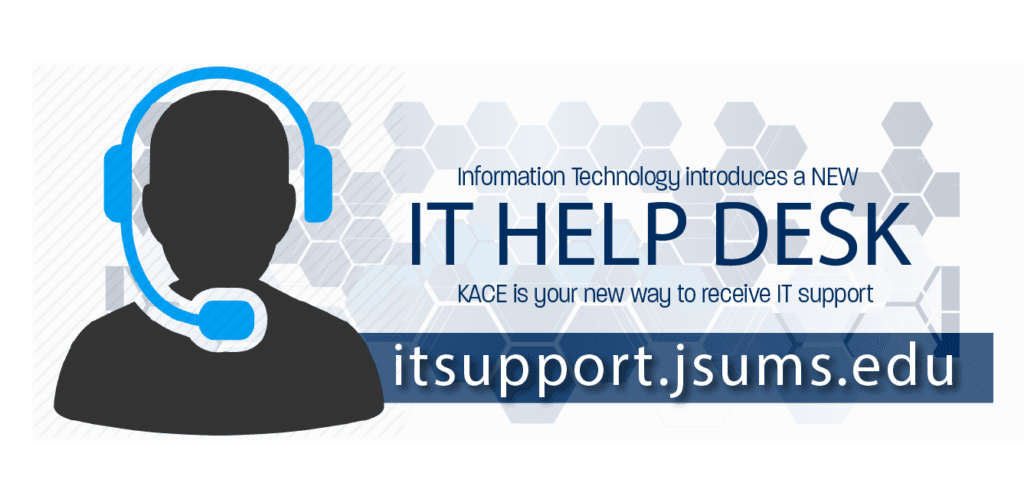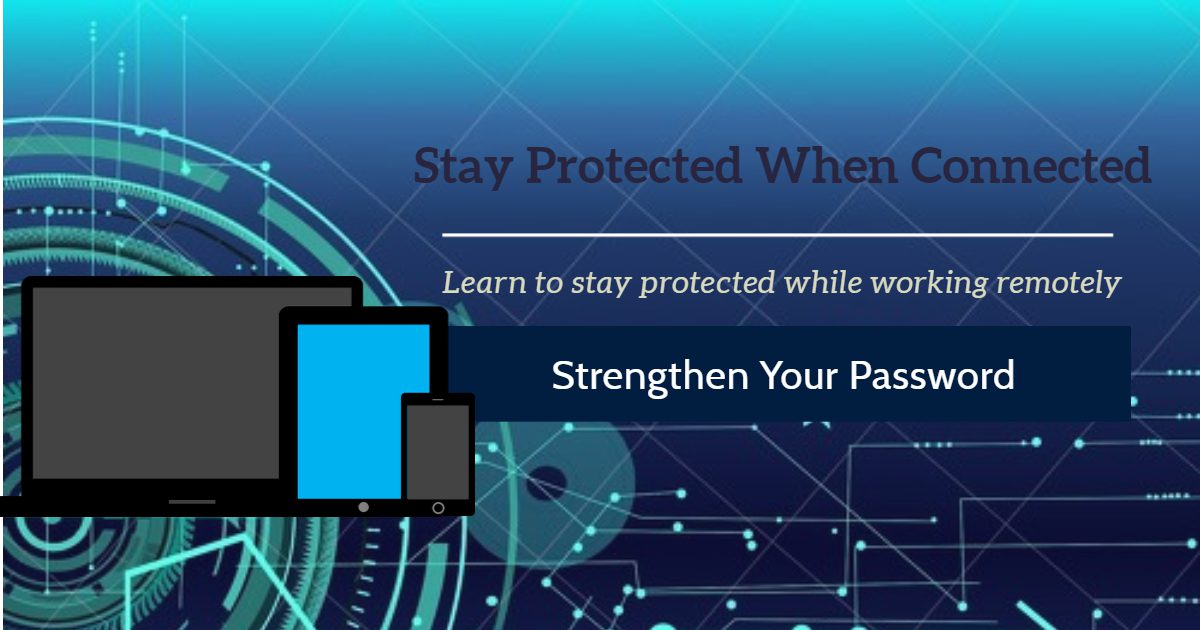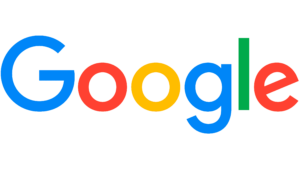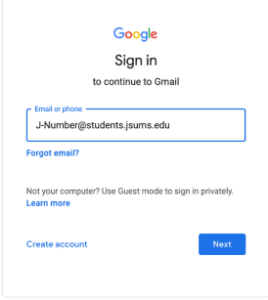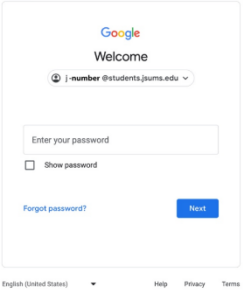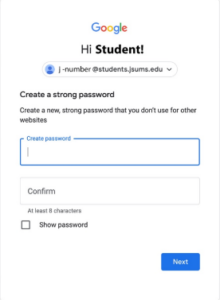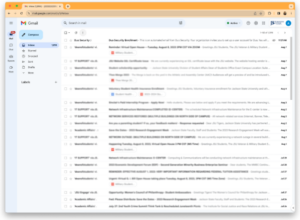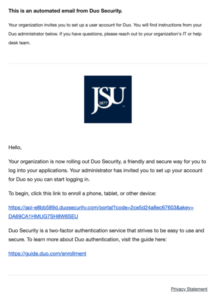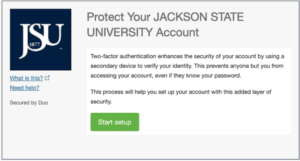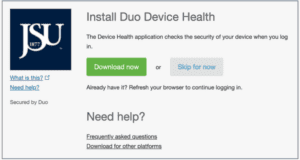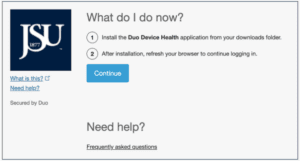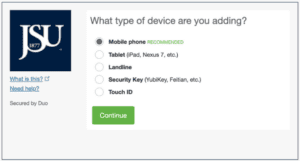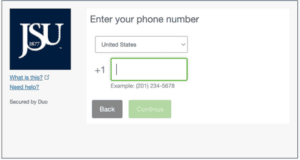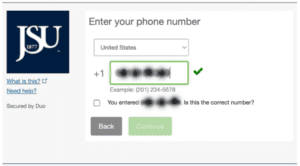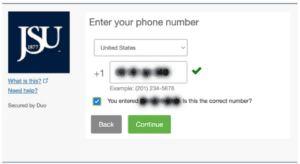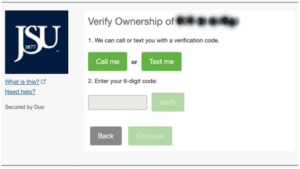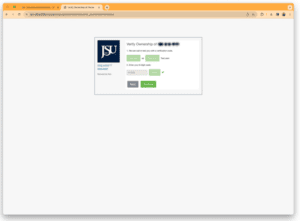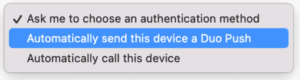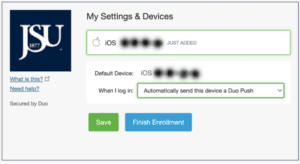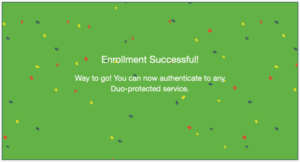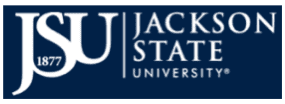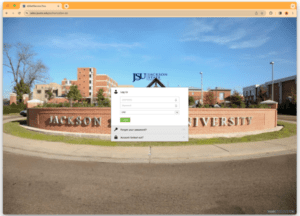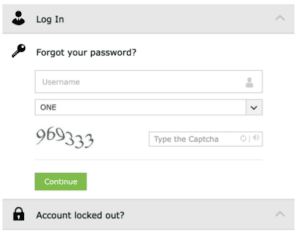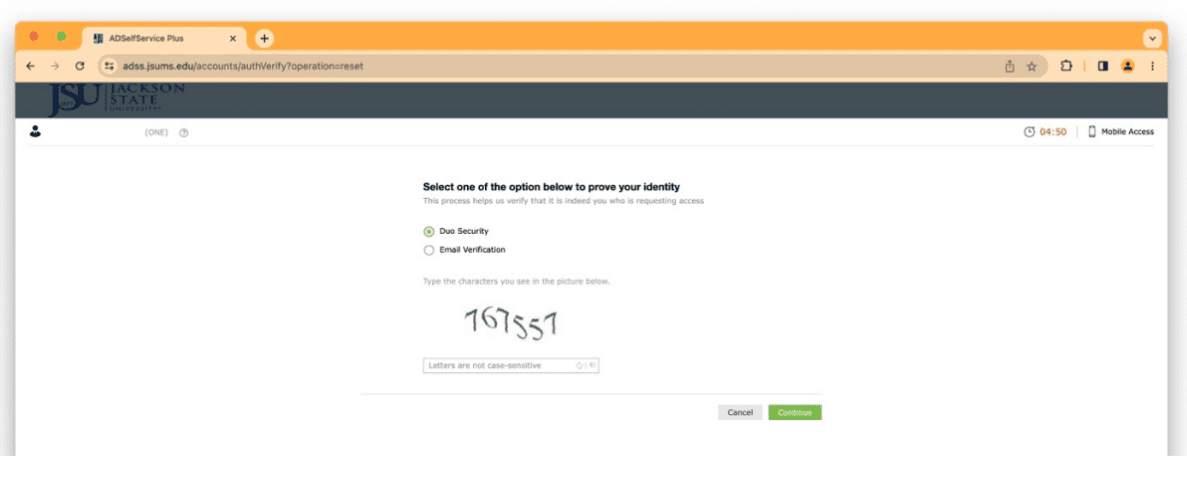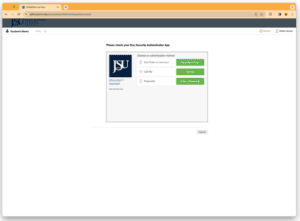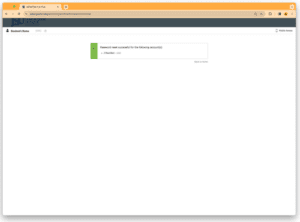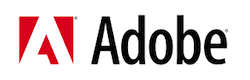Information Technology
3 Steps to Access IT Services
(Click any of the images below to view larger.)
You will be prompted to change your default email password.
Enter your new (15) character password in both boxes then click the Next button.
NOTE: Your (15) character email password should include:
*At least one capital letter
*Special Character (!$%@#^&*,+?><)
Avoid using your name, social security number, date of birth, or J-Number.
Examples: GO!!!Tiger092022, tiGer@09Roc%Special, t1geR@DTD9@#Djmj, tIger09!MonkYour
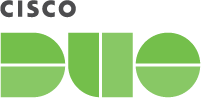
Enroll your Android or Apple device(s) in DUO Security
Check your JSU Email for the enrollment invitation. IF you do not see the invitation, please call our Cyber Security department at 601-979-1005/6400.
See the image just below for a sample of the DUO enrollment email.
This screen will be loaded.
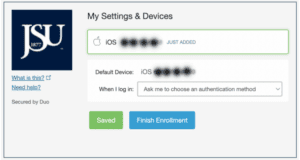
Select “Automatically send this device a Duo Push” option from the “When I Log In” section. (see the next image)
Click the Blue Finish Enrollment button.
Activate/Reset your NETID password.
The NETID is your J-Number and (15) character password. It is used to access User Thee Portal, Canvas, Library System, Open Access Computer Labs computers, and other university services and systems.
Click the “NetID password” link above to access the NetID password reset page as shown just below.
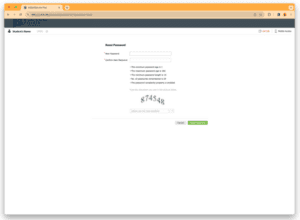 Enter your (15) character NetID password in both the New Password and Confirm New Password boxes.
Enter your (15) character NetID password in both the New Password and Confirm New Password boxes.
NOTE: Your (15) character NetID password should include:
*At least one capital letter
*Special Character (!@#$%^&*,+?><)
Avoid using your name, social security number, date of birth, or J-Number. Examples: GO!!!Tiger092022, tiGer@09Roc%Special, t1geR@DTD9@#Djmj, tIger09!MonkYour
Enter the 6-digit characters in the third box and then click the Reset Password button.

PREMIER IT SERVICES
IT services refer to the various types of support and assistance that organizations provide to users of computer and information technology systems. These services can be provided in-house by a company’s IT department, or they can be outsourced to a third-party vendor.
Some common types of IT services include:
- Help desk support: Provides assistance to users who are experiencing technical issues or have questions about how to use certain systems or software.
- Network and infrastructure support: Manages and maintains an organization’s computer networks and related infrastructure, such as servers and data centers.
- Cybersecurity: Protects an organization’s systems and data from cyber threats such as hacking and malware.
- Cloud services: Provides access to data storage and computing resources through the internet, rather than via on-premises hardware.
- Software development: Designs, creates, and maintains custom software applications for an organization.
IT services can be provided on a one-time or ongoing basis, and may be purchased on a pay-per-use or subscription basis. It is important for organizations to have reliable IT support in order to ensure the smooth operation of their systems and to protect against potential cybersecurity threats.
IT Software
Resources